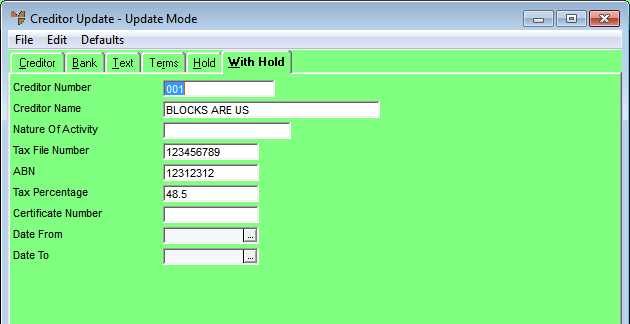
You use this tab to enter withholding tax or prescribed payments details for a creditor.
Refer to "Adding a New Creditor" or "Updating a Creditor".
Micronet displays the Creditor Update screen - With Hold tab.
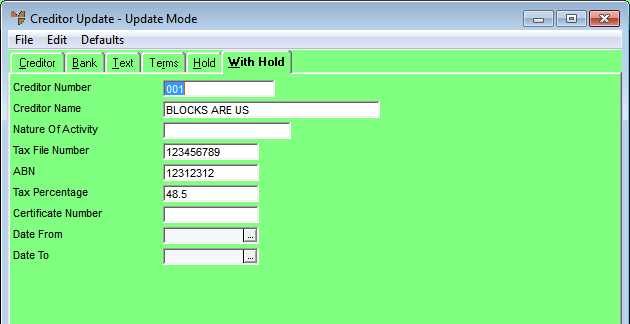
|
|
Field |
Value |
|
|
Nature of Activity |
|
|
|
Tax File Number |
Enter the creditor's tax file number, if applicable. |
|
|
ABN |
Micronet displays the Australian Business Number entered on the Creditor Update screen - Creditor tab. If you don’t enter an ABN, when making payments Micronet prompts you to withdraw the tax percentage entered in the next field as a Tax Withholding amount. If you don’t know the creditor’s ABN, enter TBA to stop Micronet from withholding tax |
|
|
Tax Percentage |
Enter the tax percentage to withhold if no ABN is entered. |
|
|
Certificate Number |
If the creditor has a tax exemption certificate, enter the certificate number. |
|
|
Date From / To |
Enter the dates that the tax exemption certificate is valid, if applicable. |
For more information, refer to "Creditor Update Screen - Menu Options".